
How do you add subtitles in ShotCut?
In this blog, you will discover how to add subtitles to a video in ShotCut.
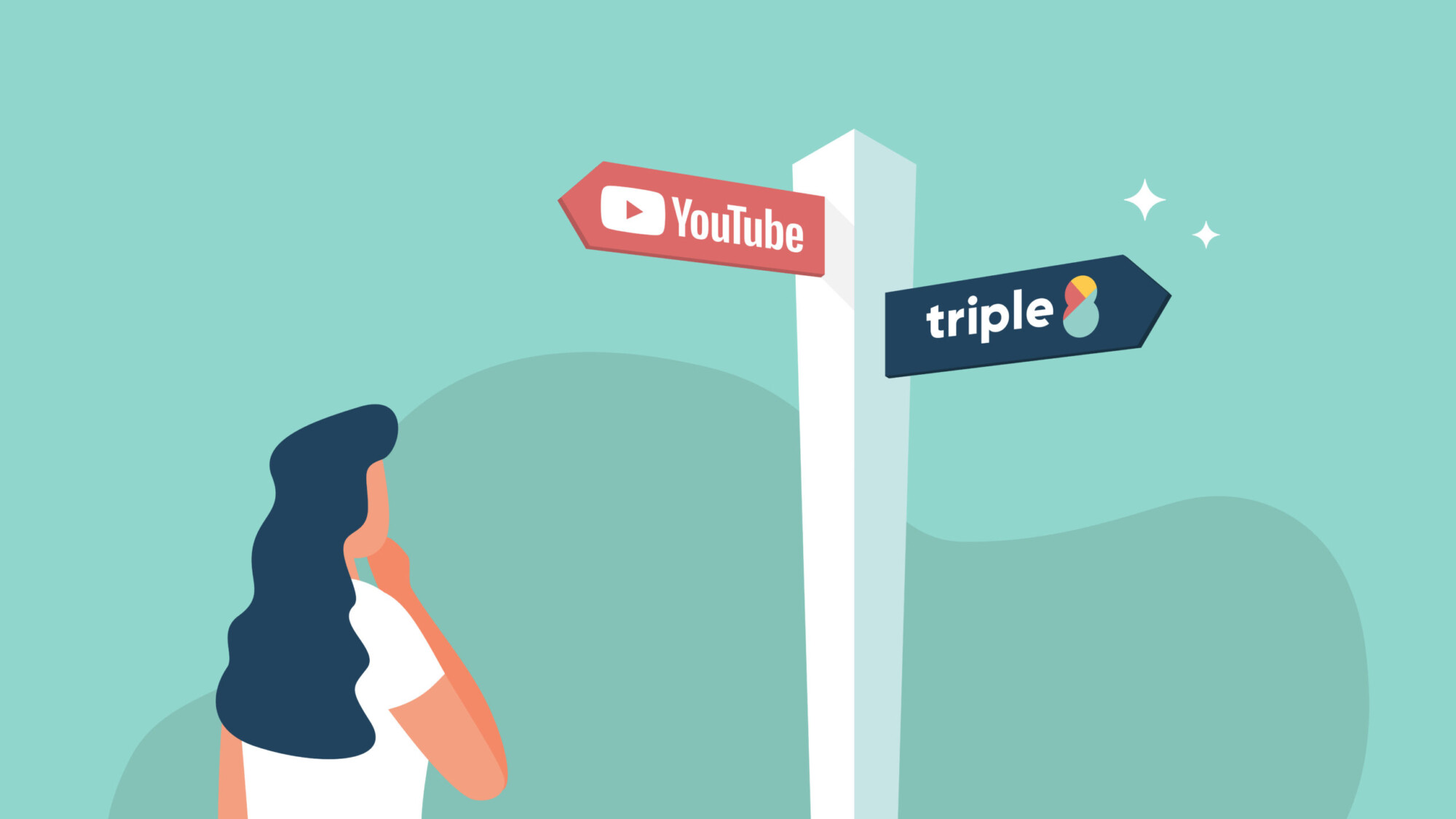
Wondering what the difference is between automatic captions in YouTube as opposed to automatic subtitles in Triple8? In this guide we will discuss the main differences between the automatic captioning of your videos via the YouTube Studio and automatic subtitling in the Triple8 editor.
Firstly, you are making your video exponentially more viewer-friendly and accessible. Case in point, the deaf and hard of hearing for whom captions and subtitles are a necessity for understanding video content.
In turn, imagine being on the road, the train ride home per example, looking to watch an episode of your favorite Netflix show but forgetting your headphones. Captions and subtitles then become your primary source of information (and entertainment!).
In fact, research has shown that even when audio is available and in-use, your audience will understand the content of videos better as a result of captions and subtitles.
Captioning videos in the YouTube Studio can be done in several ways. You can add captions to a video you are looking to upload as well as to a video that you have uploaded previously.
The first option is to simply upload an SRT file. An SRT file is one of the most common file formats used in the process of captioning and/or subtitling. ‘SRT’ refers to a ‘SubRip Subtitle’ file. Would you like to know more about SRT files? Check out our recent blog SRT: What is a SRT file?. Spoiler: you can also get an SRT file by uploading your video in the Triple8 editor.
The second option is to upload a text file in the YouTube Studio without timings and letting it sync first. Once complete, you can then make use of the Auto-sync feature which sets the caption timings more or less automatically.
The last option is to manually type your captions whilst watching the video. If a video already has automatic captions, you can also adjust them by clicking the edit button.
Don’t have an SRT file yet and have no time to type your own captions? Then make use of Triple8! Triple8 automatically subtitles your video content through AI and is ready within 5 minutes.
Simply upload your video file in the Triple8 editor, your video will be automatically subtitled and/or translated in 10+ languages. You can then also edit the automated subtitles wherever necessary and proceed to downloading your fully subtitled video in a variety of formats.
Alternatively, if you already have an SRT file, you can always add it to your video manually. This is usually done for videos where subtitles are an option and/or are offered in multiple languages.
As mentioned previously, in the Triple8 editor it is also possible to only download the SRT file after uploading your video, making the process even easier and faster.
The Triple8 editor is set up in such a way that it learns from the text it extracts from the audio and the adjustments you make to them. We call this machine learning through Artificial Intelligence (AI). Since the subtitles are applied contextually, you get the very best translation and subtitles for your content. You can always check and adjust where necessary.
In fact, if you don’t have the time for that yourself, we also offer a ‘Triple8 Comfort’ service. We deliver a 100% perfectly subtitled video within the hour, manually checked by our multilingual in-house agents.
The Triple8 editor also allows you to fully edit the formatting and presentation of your subtitles. Customize your subtitles’ font, sizing, thickness, color, placement, and a variety of other exclusive properties.
Is social media your target channel for your video content? We also provide the option to download a square version of your subtitled video. No more time spent editing and cutting your videos. Ready for the world to enjoy in under 5 minutes!
To sum up, YouTube automatic captioning is simply not accurate enough with a very high incidence of misspellings. It is also imperative that the captioned video content is recorded in a perfect studio environment without any white noise.
In addition, you might have to revert to manually typing your captions which is a painfully long and arduous process. If the aforementioned points are of no concern to you, the YouTube Studio should certainly do the trick.
However, for those looking for a more sustainable approach: Triple8 automatic subtitling! Making use of Triple8 will not only save you precious time you could be spending creating video content. It also provides a variety of exclusive features to make your subtitling experience enjoyable!

In this blog, you will discover how to add subtitles to a video in ShotCut.

In this article, we take you through the history and evolution of subtitling.

Discover in this article how to set up step-by-step subtitles for TV for deaf and hard-of-hearing individuals, enabling them to enjoy television programs as well.
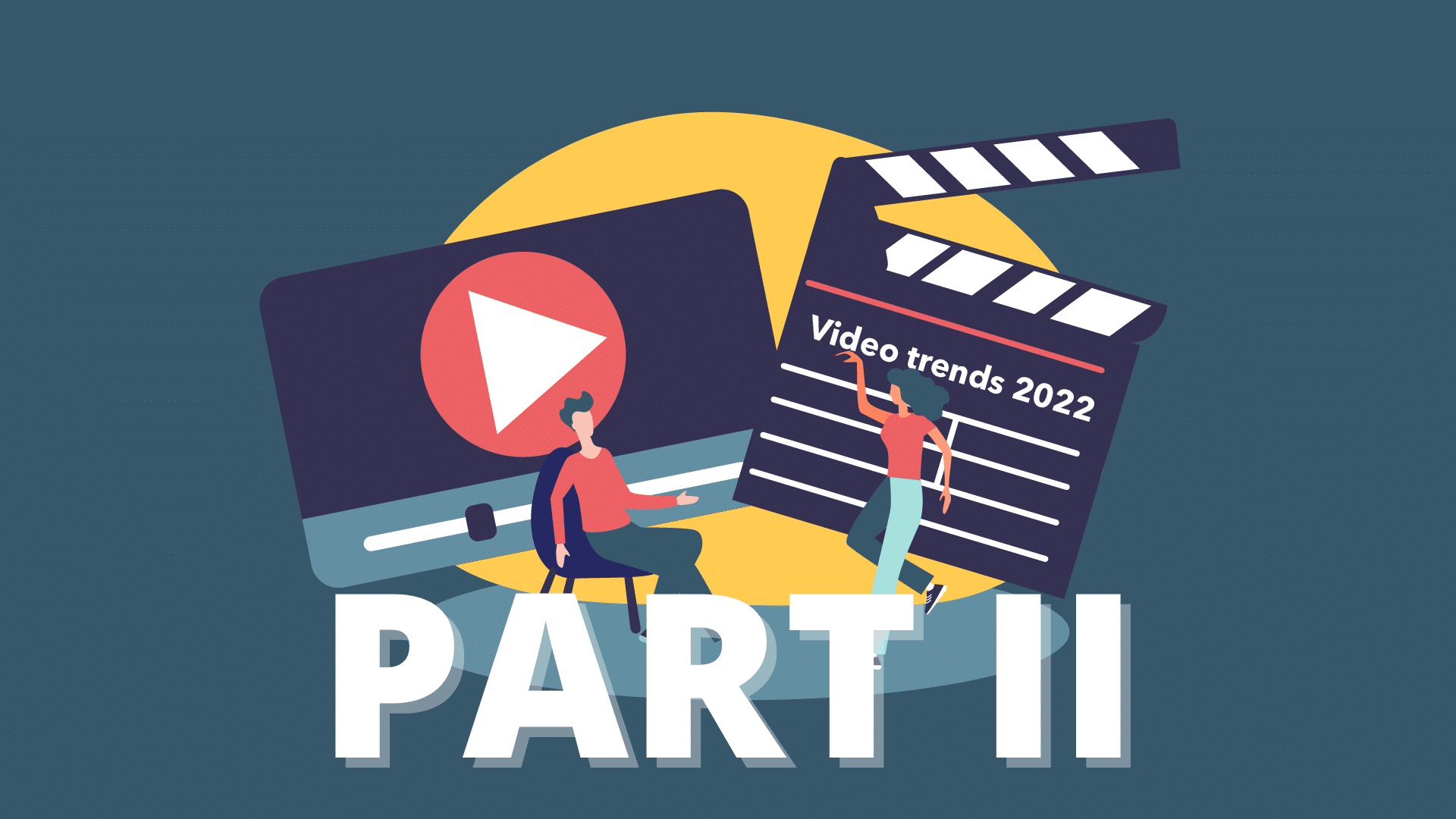
In this blog, we tell you all about the upcoming video trends for this year (part2).

In this blog, we tell you all about the upcoming video trends for this year.
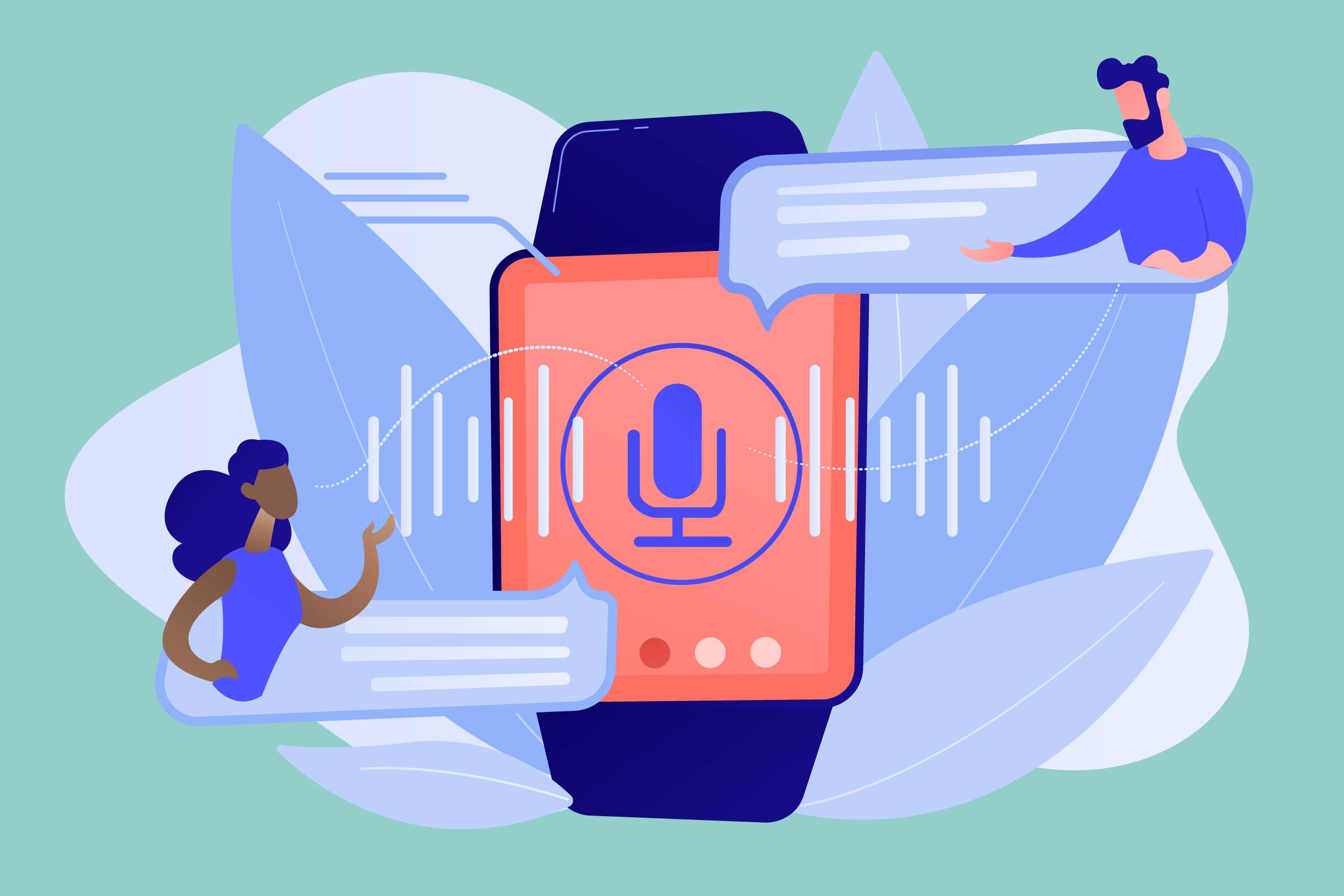
In deze blog leggen we je uit hoe je een video kan vertalen met Triple8 en waarom dat handig kan zijn.
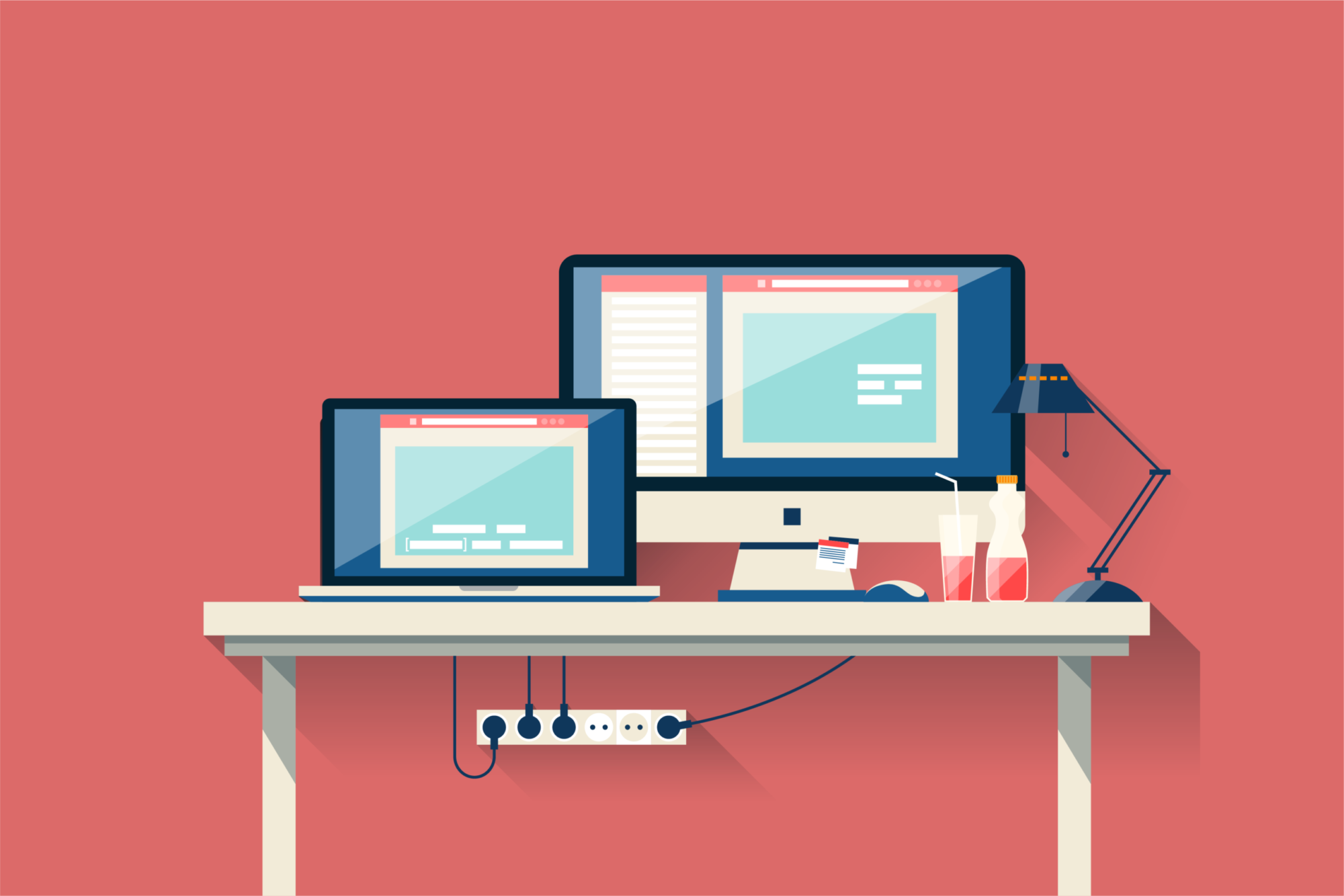
In this guide we explain the difference between open en closed captions.

In this new blog we talk about transcribing, what does it stand for and how to use it.
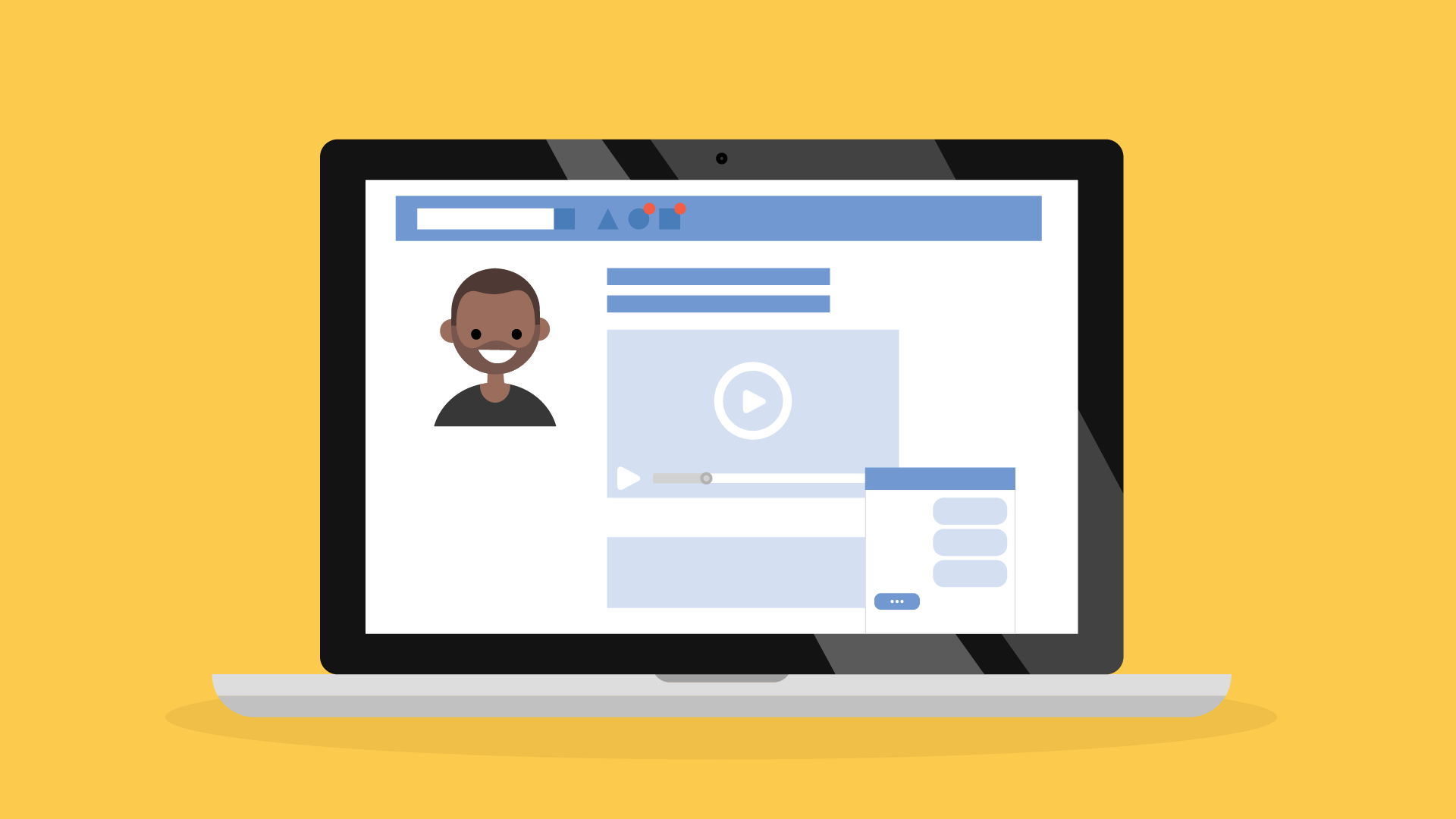
In this guide we will explain how to create subtitles for LinkedIn videos in 3 easy steps.

Adding subtitles to your Instagram videos is easy with these 4 steps.

In this guide, we will explain how to add subtitles to your TikTok videos in 4 steps.

In Premiere Pro you can add subtitles in two different ways. In this guide we explain how to add subtitles in Premiere Pro and we show you how to edit them.

In this guide we explain how to add subtitles to your iMovie project. Although iMovie does not have a subtitle function there is a way to manually add subtitles to your iMovie project.
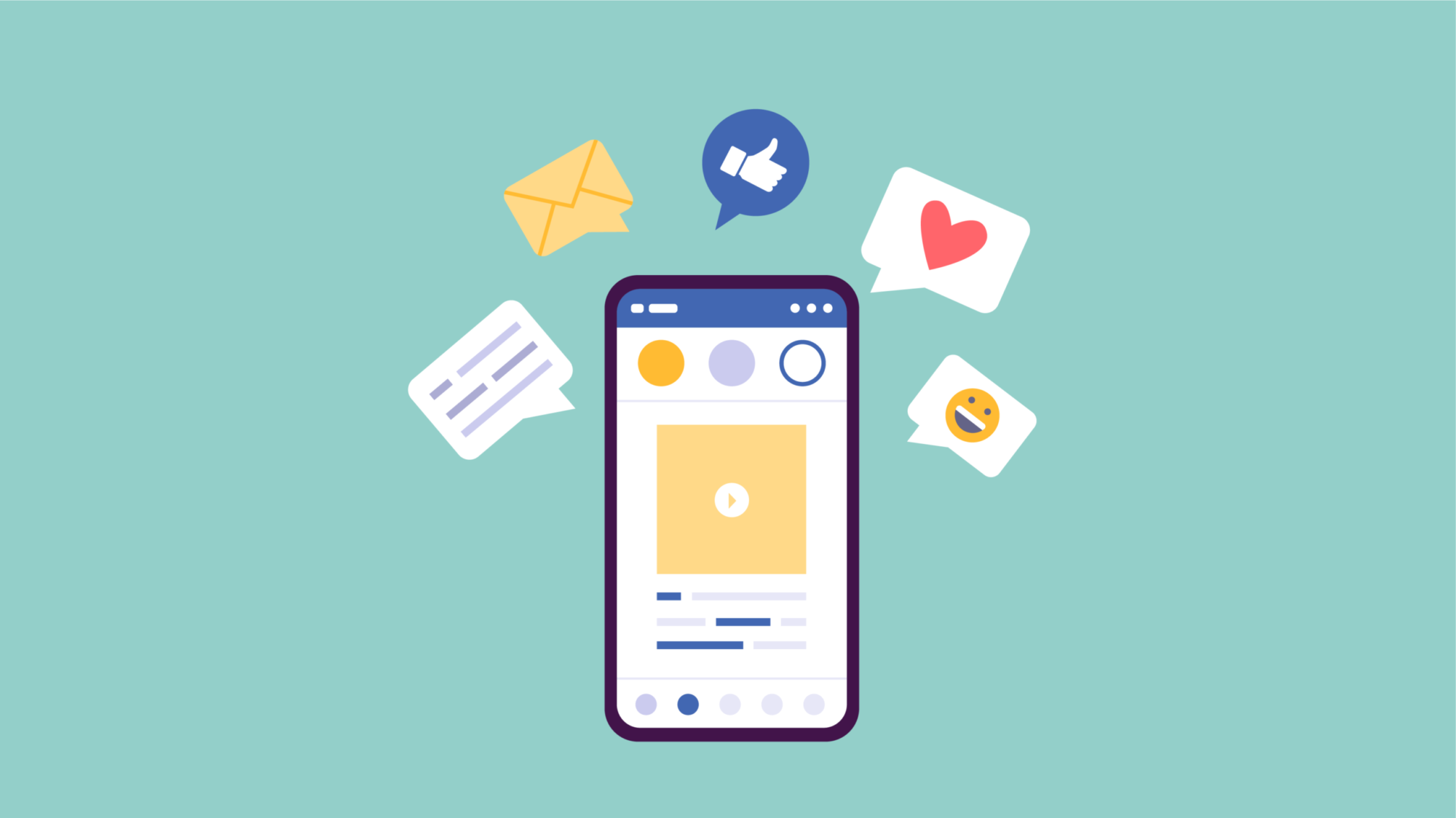
Adding subtitles to your Facebook videos will allow your video to be viewed without sound and make it more accessible to the deaf and hard of hearing. Subtitles will increase the reach of your videos. In this guide, we will show you how to add subtitles in multiple languages to your video, edit and remove them on Facebook.
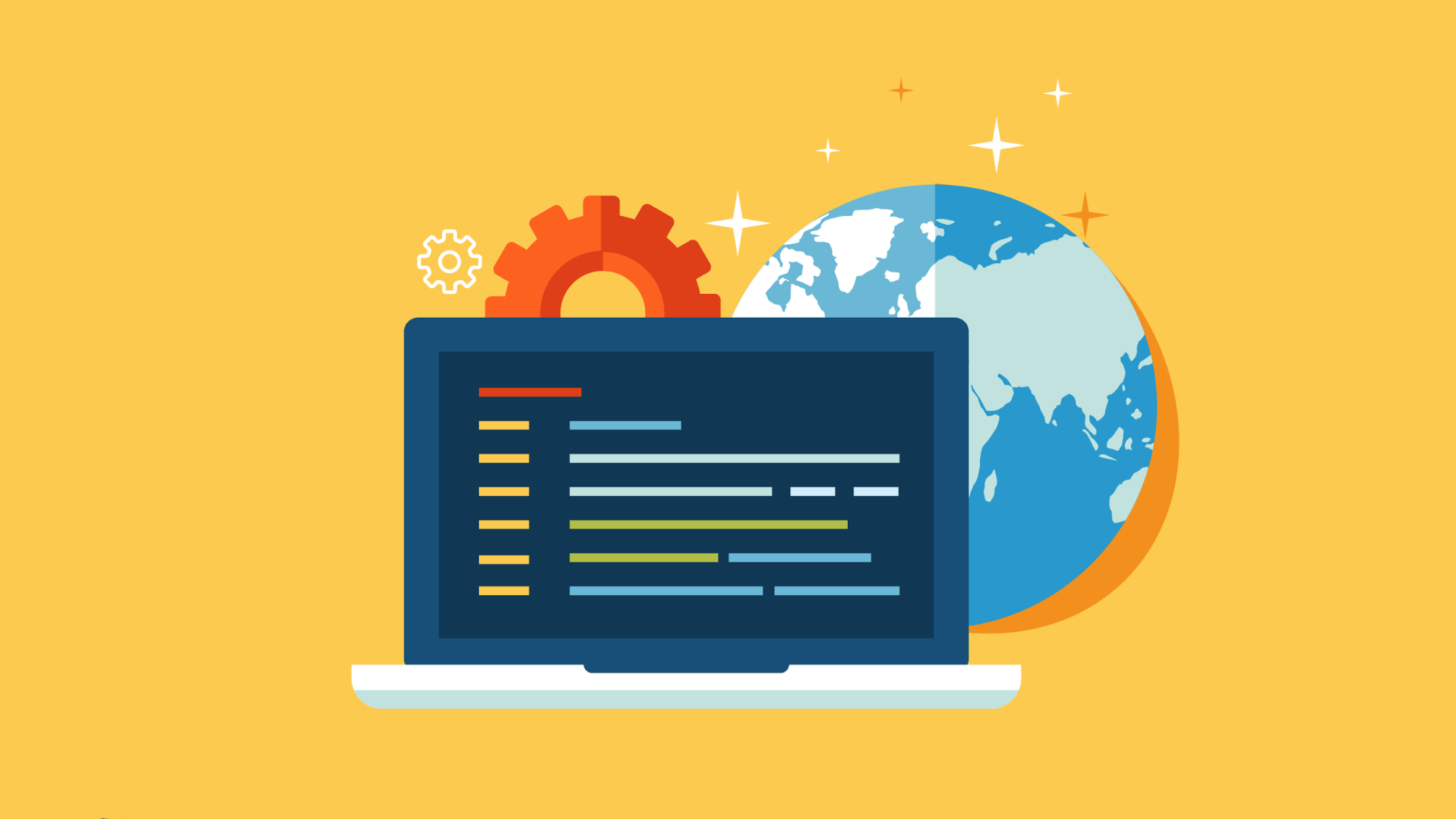
What is a SRT file, what does the abbreviation stands for and when do you need it?

In this guide on subtitling videos, we explain what an SRT file is and how to subtitle videos on Facebook, Youtube, Instagram, TikTok, LinkedIn, Premiere Pro and iMovie.
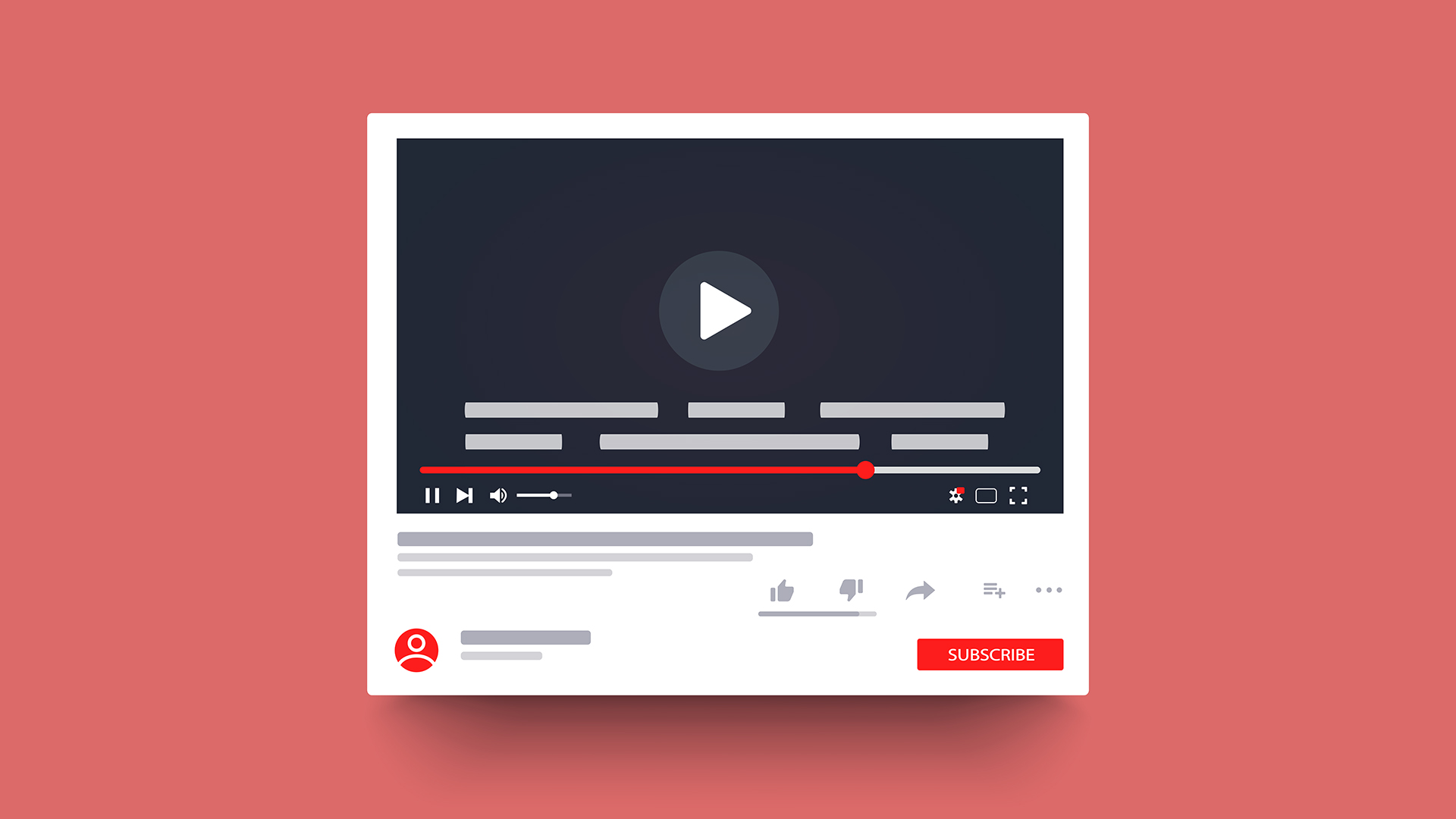
In this guide we explain how you can add, edit and delete subtitles in multiple languages on YouTube.