
How do you add subtitles in ShotCut?
In this blog, you will discover how to add subtitles to a video in ShotCut.
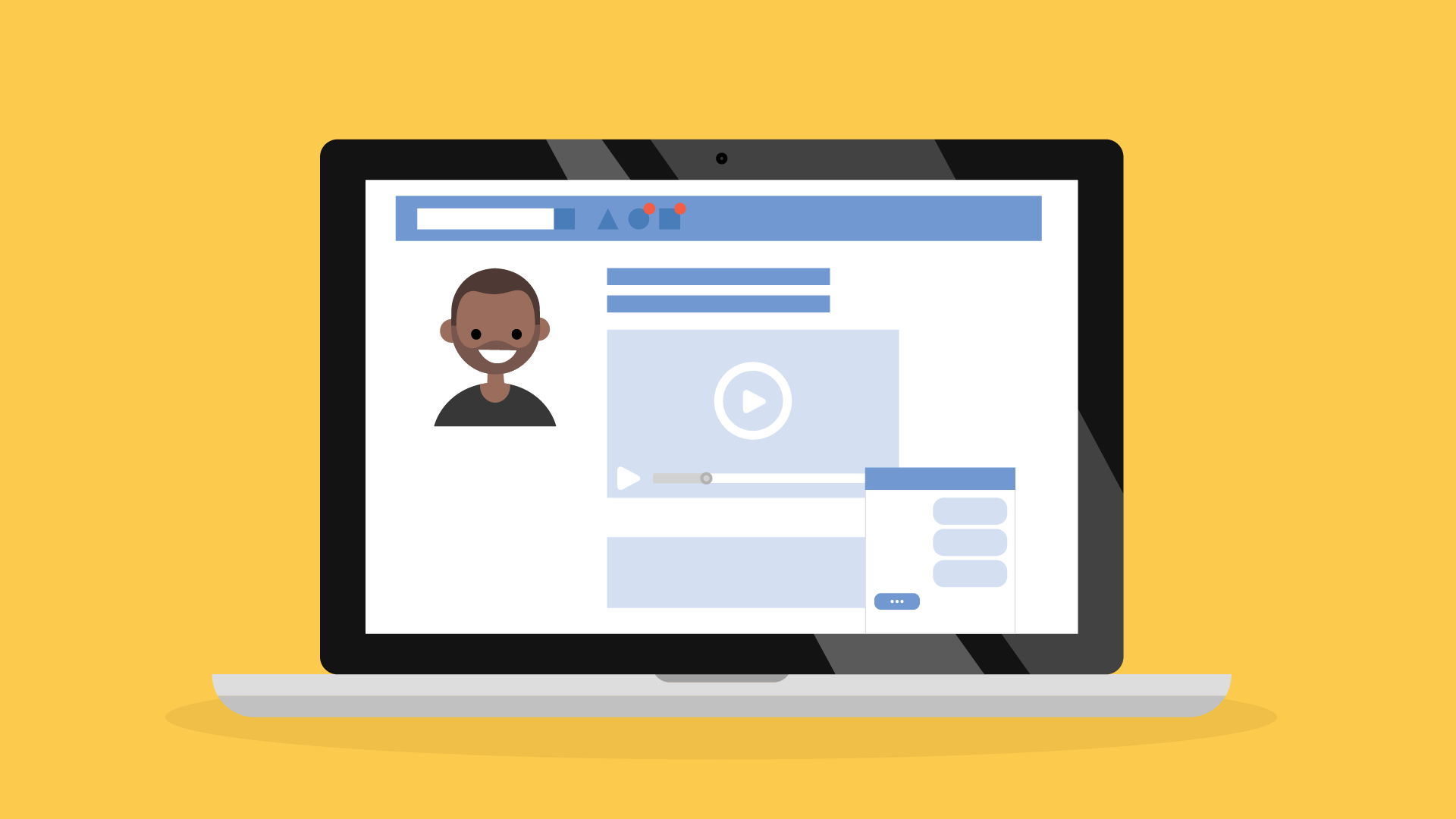
Subtitles are becoming increasingly important on LinkedIn. Subtitles are not only a godsend for viewers who are hard of hearing, bus also for users who want to watch a video on the go but do not have headphones with them.
In this guide we will explain how to create subtitles for LinkedIn videos. Follow the steps below and see how your video will look with subtitles.
Note: To add captions to your LinkedIn video you will need an SRT file. See our blog post what is an SRT file to learn more.
After the video is uploaded, you will be notified. The subtitles can be seen below when you click on “CC” at the bottom right of the video.
Want to know more about how to add subtitles to other social media channels such as YouTube and Facebook? Or how to add subtitles in video editing programs such as Premiere Pro and iMovie? Then read our ultimate guide to video subtitling where we explain all of this.

In this blog, you will discover how to add subtitles to a video in ShotCut.

In this article, we take you through the history and evolution of subtitling.

Discover in this article how to set up step-by-step subtitles for TV for deaf and hard-of-hearing individuals, enabling them to enjoy television programs as well.
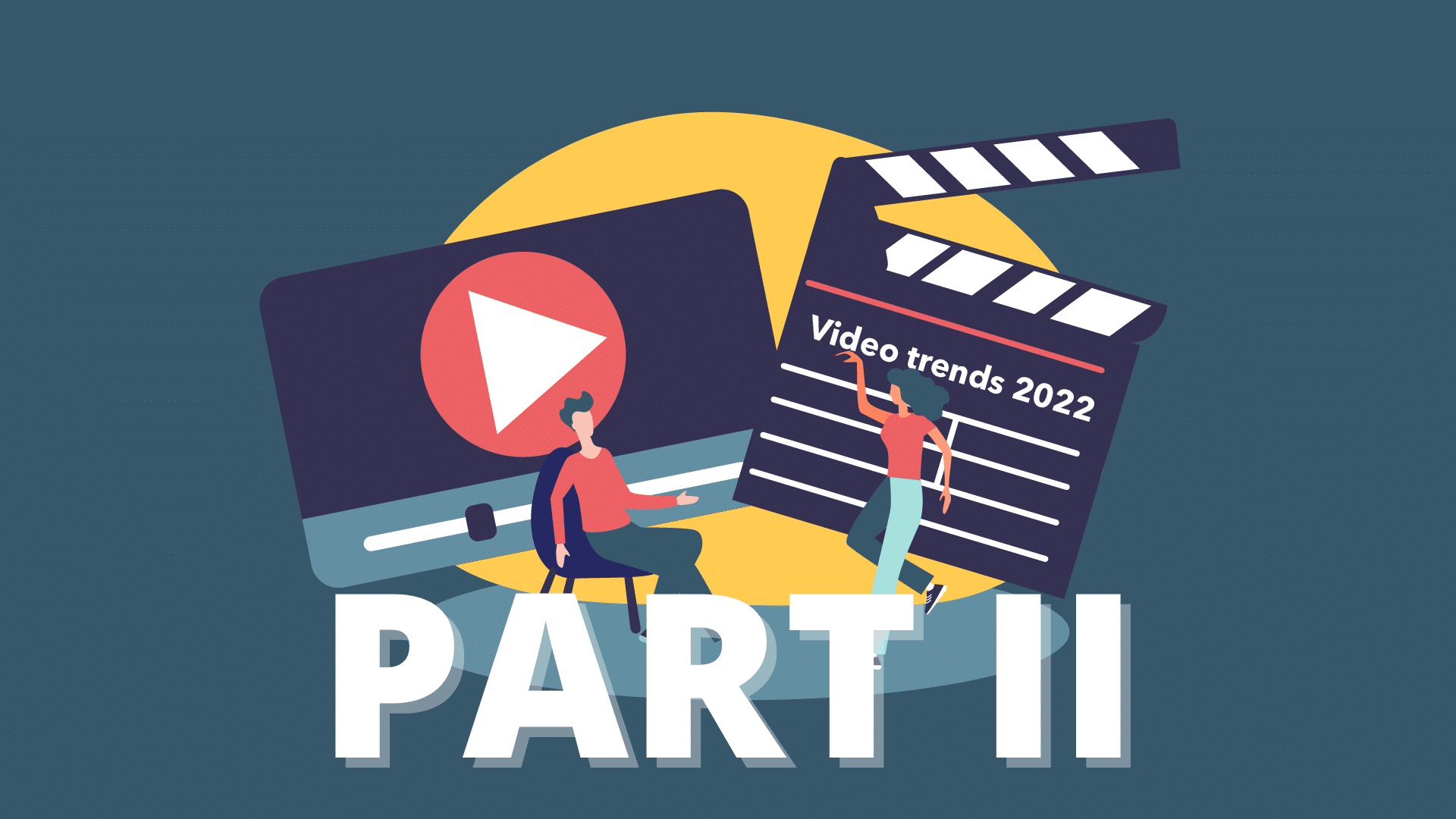
In this blog, we tell you all about the upcoming video trends for this year (part2).

In this blog, we tell you all about the upcoming video trends for this year.
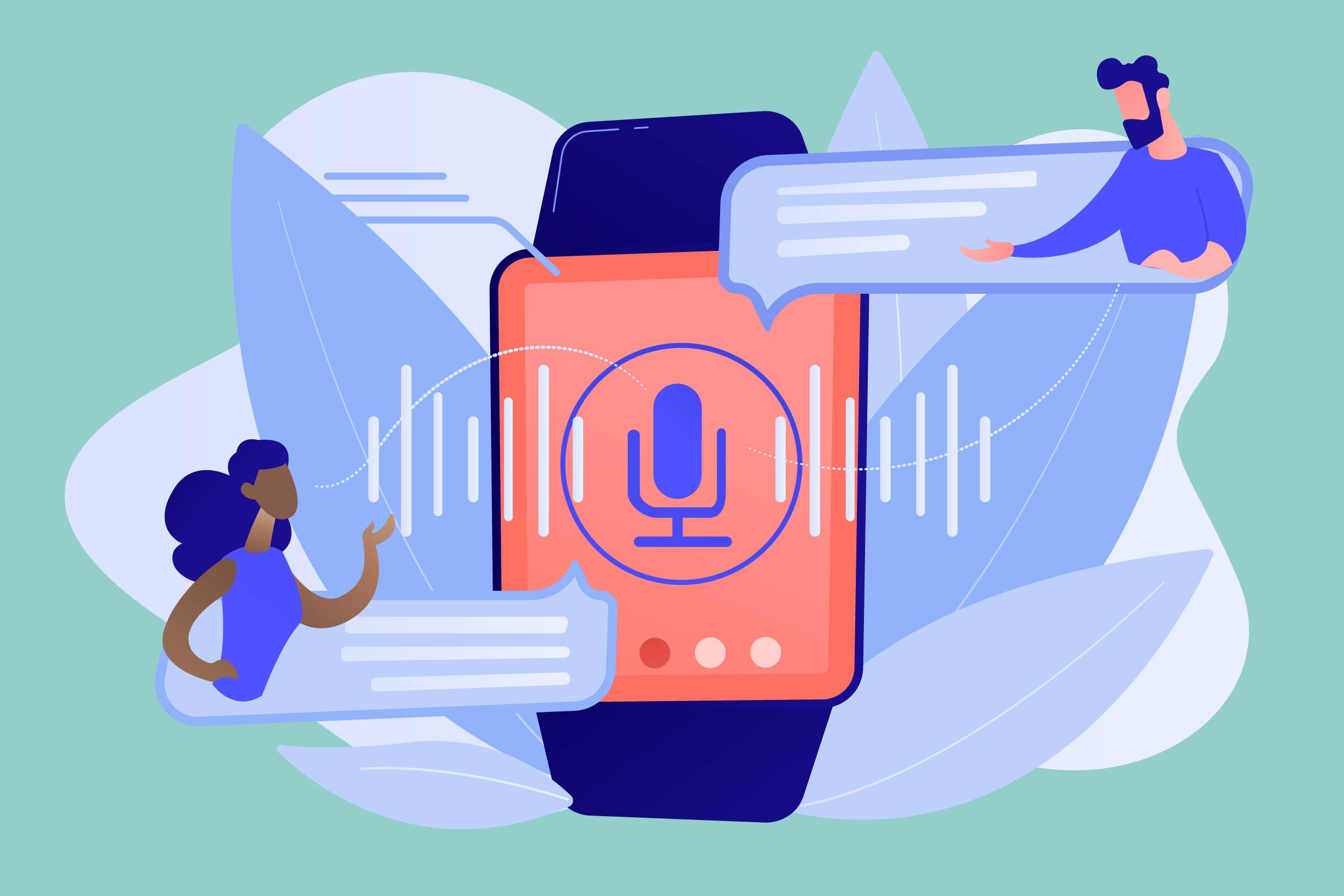
In deze blog leggen we je uit hoe je een video kan vertalen met Triple8 en waarom dat handig kan zijn.
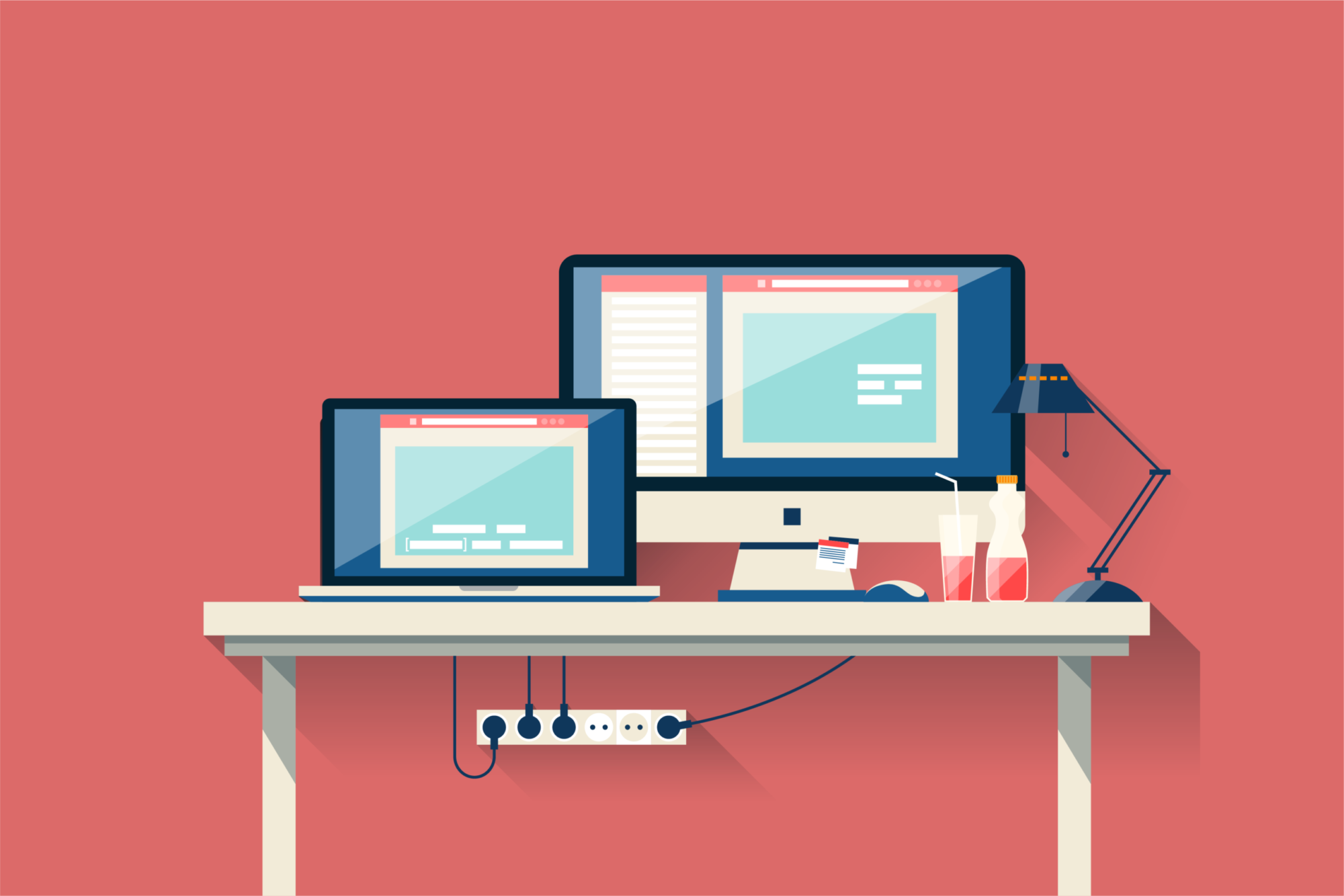
In this guide we explain the difference between open en closed captions.

In this new blog we talk about transcribing, what does it stand for and how to use it.
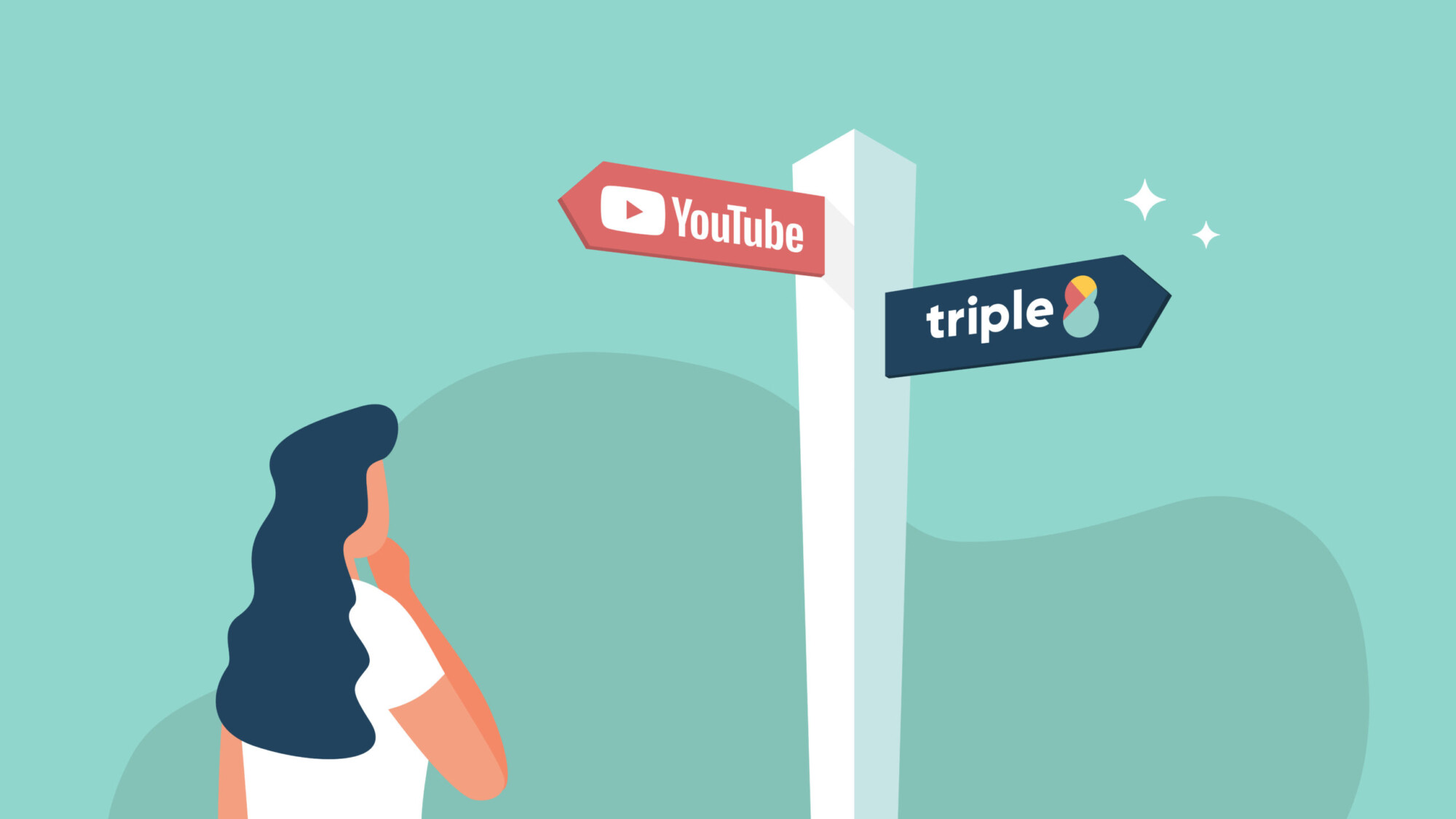
In this guide we explain the difference between subtitling your videos via the YouTube Studio and the Triple8 editor.

Adding subtitles to your Instagram videos is easy with these 4 steps.

In this guide, we will explain how to add subtitles to your TikTok videos in 4 steps.

In Premiere Pro you can add subtitles in two different ways. In this guide we explain how to add subtitles in Premiere Pro and we show you how to edit them.

In this guide we explain how to add subtitles to your iMovie project. Although iMovie does not have a subtitle function there is a way to manually add subtitles to your iMovie project.
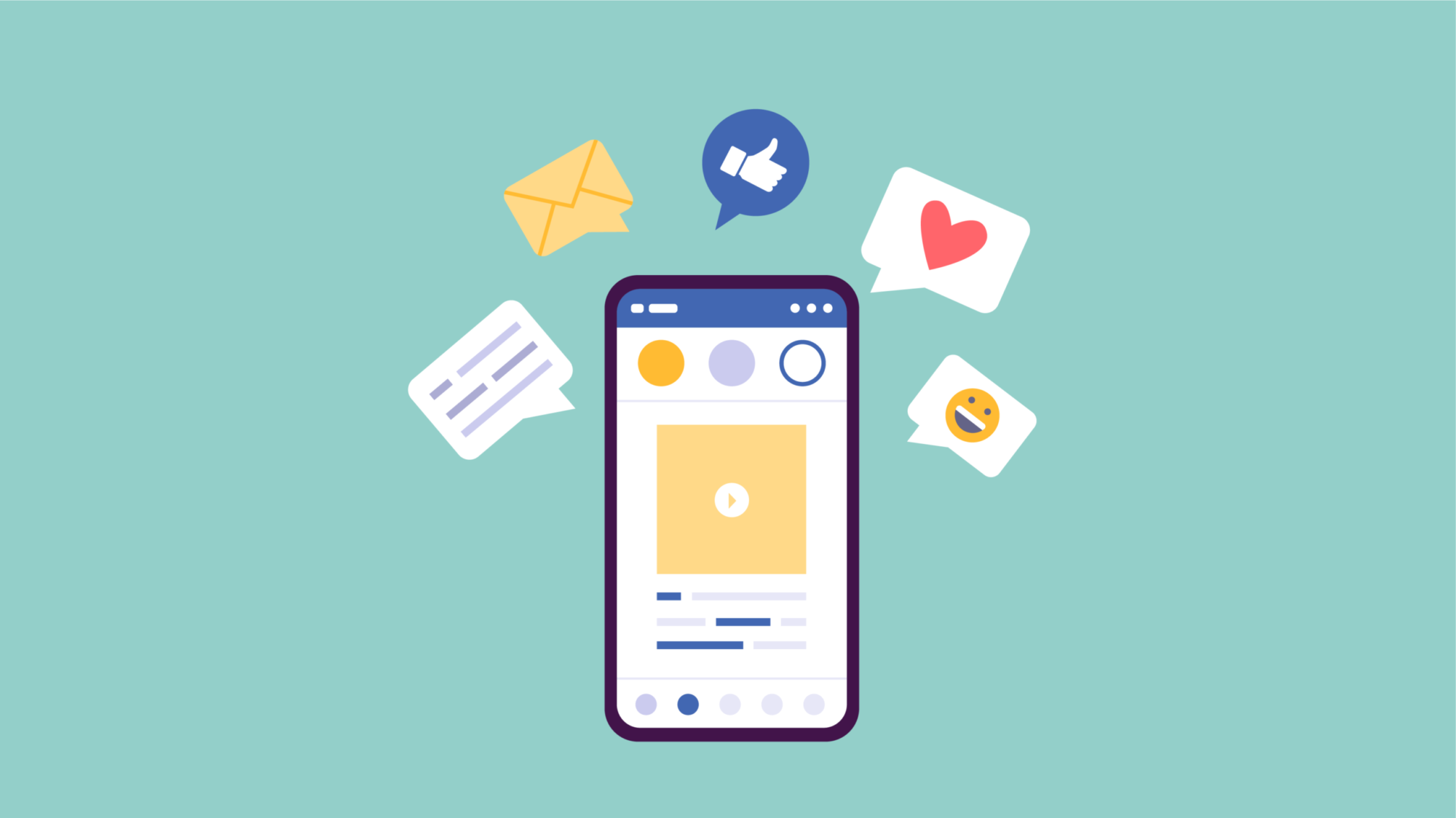
Adding subtitles to your Facebook videos will allow your video to be viewed without sound and make it more accessible to the deaf and hard of hearing. Subtitles will increase the reach of your videos. In this guide, we will show you how to add subtitles in multiple languages to your video, edit and remove them on Facebook.
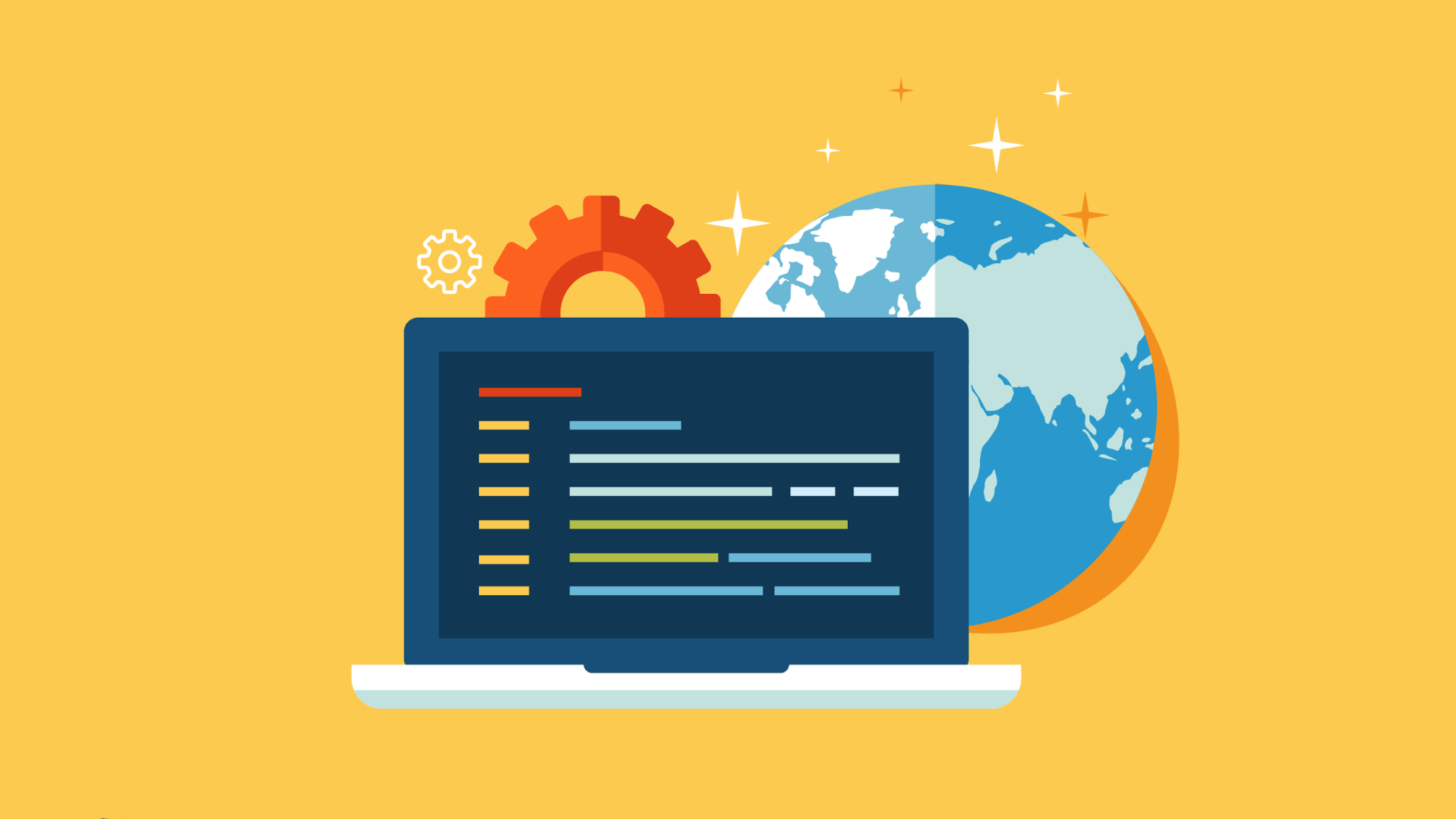
What is a SRT file, what does the abbreviation stands for and when do you need it?

In this guide on subtitling videos, we explain what an SRT file is and how to subtitle videos on Facebook, Youtube, Instagram, TikTok, LinkedIn, Premiere Pro and iMovie.
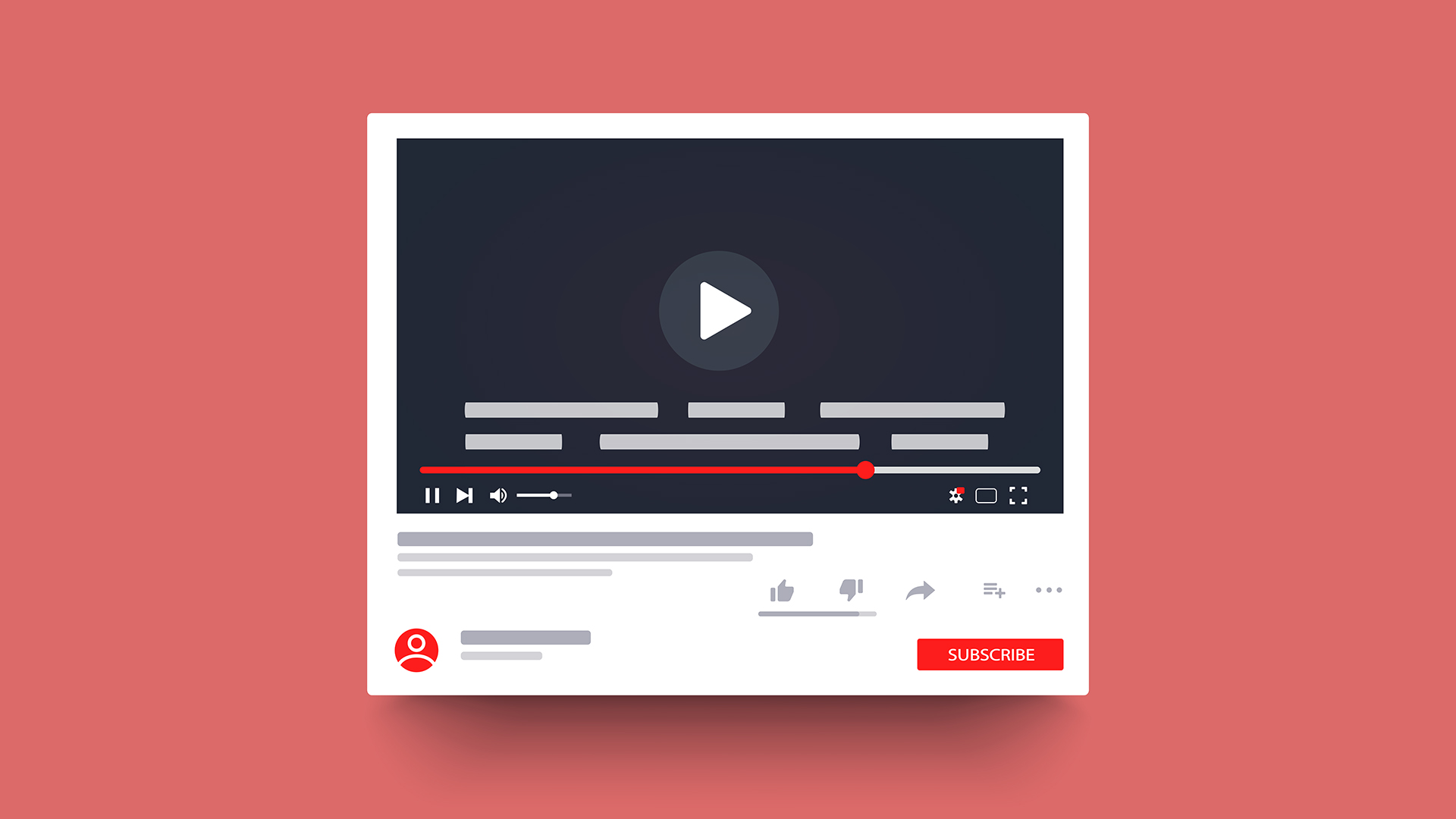
In this guide we explain how you can add, edit and delete subtitles in multiple languages on YouTube.